How to set-up your Fire TV Stick 4k in 5 Simple Steps (2021 Guide)
- allaboutfiretv
- May 26, 2021
- 3 min read
Updated: Jun 14, 2021
Today we will be going through a quick step-by-step guide on how to set up Fire TV Stick 4k for your own TV! We found this Youtube video that was super easy to follow and really quick. You can check it out at the end of this article if you have 10 minutes to spare. If not, read on for a quick 3-minute guide to set-up your Fire TV stick! 5 Simple steps!
Do check out our Fire TV Stick 4K review updated regularly.
Read on to learn how easy it is to to set up the Fire Stick!
Step 1: Connect the Fire Stick into a power source
The Fire Stick requires power, so firstly, connect the USB-to-micro-USB connector. One end to the Fire Stick, the other end into your power point. If your TV has a USB port, you can use it. From reviews, it seems to work fine with that (even though Amazon encourages you to use a wall power point). If your TV does not have a USB port, use the provided wall-adapter and plug it into your power point in the wall.
Step 2: Connect the Fire Stick into your TV's HDMI
This step is pretty obvious, but we thought it would be necessary to also say that the package also comes with a HDMI-extender. So if the HDMI port of your TV does not have surrounding space for the Fire Stick, you can use the HDMI-Extender to connect the Fire Stick to the TV. (What if I do not have a HDMI port on my TV? Skip to the end of this post!)
Step 3: How to set up Fire Stick Remote to TV
So after you have connected the Fire Stick, and your TV has picked up the HDMI input, the Amazon set-up screen should appear. They would ask you to press and hold the "Home" button on your remote. This is to pair the remote with the Fire Stick that is now connected to your TV. (Note: a very obvious step, but put in the AAA batteries provided into your remote before this!)
Step 4: More instructions on screen
The steps shown on the screen should be pretty easy to follow, but we will just mention some points to note. If you connected your Fire Stick to your TV as a power source, the Set-up may prompt you to use a wall power sources. However, users generally face no problems if they decide continue any way so no worries!
If you bought the Fire Stick from Amazon, they will actually pick up your Amazon account and you can sign in to that straight. If not, you will be required to log into your account, as that is how they store your saved settings and content.
Then, they will be asking to test the Volume controls. The steps should be easy enough to follow.
Step 5: All done! Now to download the subscription content you want!
The last step would probably be the most satisfying. All you need to do is to find your desired service, e.g. Netflix. Click on the option and download an app. Sign into your subscription and you are good to go!
The titles of each step is pretty much what you need to do, but the details would be good to read through for some extra information. Hope that this guide was a quicker read for you to begin your Amazon Fire TV Stick experience! If you haven't gotten it yet, maybe this guide showed you how easy it is. Read our review on what is the best streaming device for 4k now: Fire TV Stick 4k or get one for yourself!
How to Connect my Fire Stick if my TV has no HDMI ports?
One of the greatest things about the Fire TV Stick is that it turns any TV into a Smart TV, able to access the internet and online services. But what if your TV is an older model which does not have the required HDMI Port?
Not to worry if you are confused about the different names like HDMI or RCA, we found some products which other Fire Stick Users have used for TVs that are as old as 20 years old! And this option worked for them! Click here and see if the product is for you!

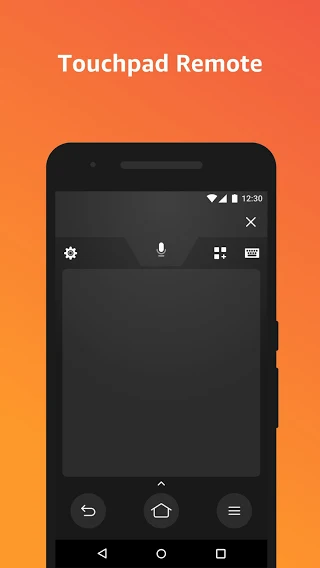

Comments